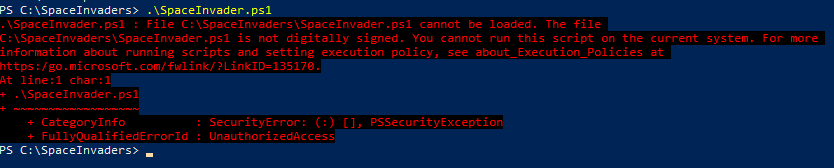
In PowerShell, the default execution policy for scripts is often set to “Restricted,” which means that scripts cannot be run. To run scripts, you need to change the execution policy. Here are the steps to set PowerShell to run all scripts:
Note: Changing the execution policy to allow all scripts can pose a security risk, as it allows the execution of potentially harmful scripts. Use this option with caution, and only on trusted scripts.
- Open PowerShell as an Administrator
You need administrative privileges to change the execution policy. - Check the Current Execution Policy
You can check the current execution policy by running the following command:

PowerShell will return one of the following values:
⦁ Restricted (Default): No scripts can be run.
⦁ AllSigned: Only scripts signed by a trusted publisher can be run.
⦁ RemoteSigned: Downloaded scripts must be signed by a trusted publisher, but local scripts can run without a signature.
⦁ Unrestricted: All scripts can be run without any restrictions (Not recommended for security reasons).
- Change the Execution Policy
To set PowerShell to run all scripts, you can use the Set-ExecutionPolicy cmdlet with the Unrestricted option. Run the following command:

You’ll likely receive a warning about the security implications. Confirm by typing “Y” and pressing Enter.
- Verify the New Execution Policy
To confirm that the execution policy has been changed, you can re-run the Get-ExecutionPolicy command:

It should now return Unrestricted.
Remember: After making these changes, you can run PowerShell scripts without any restrictions. However, please be cautious when running scripts from untrusted sources, as this setting can potentially expose your system to security risks. It’s recommended to only use the Unrestricted execution policy on trusted systems or in controlled environments. Once you’re done with your script, consider setting the execution policy back to a more restrictive setting for security reasons.

No responses yet